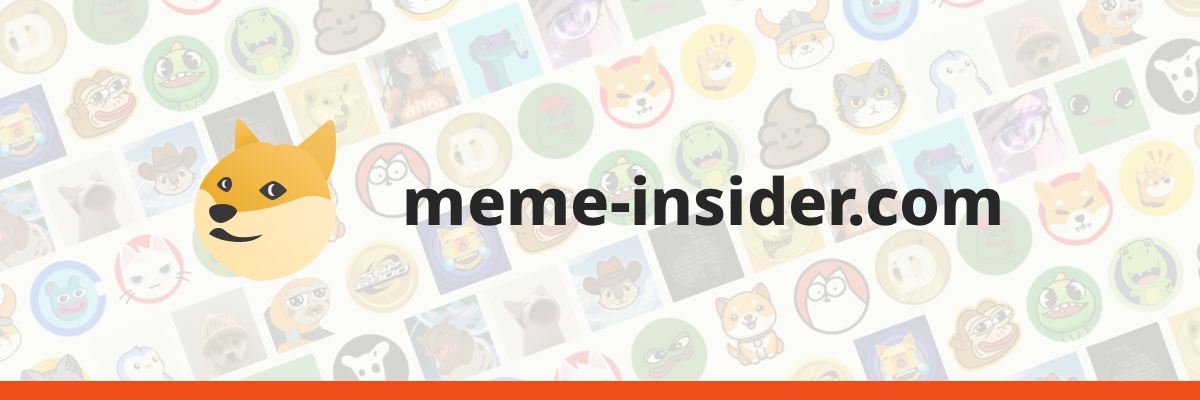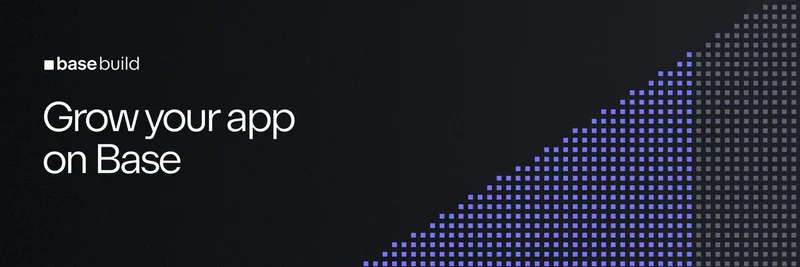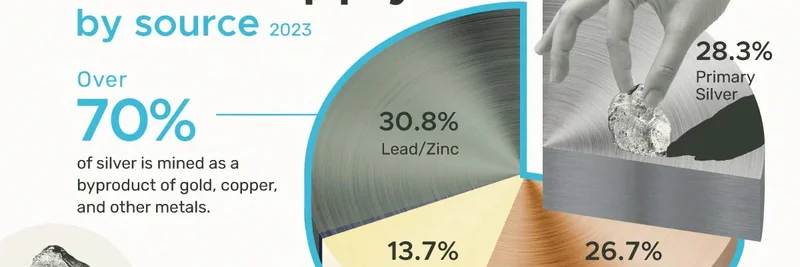If you're into meme tokens on Solana, you know how crucial it is to keep your wallets secure while staying mobile. The new Solana Seeker phone from Solana Mobile is making waves as a dedicated Web3 device, and one of its standout features is the built-in seed vault. This hardware-secured storage for your seed phrases (those 12-24 word recovery keys for your crypto wallets) keeps your assets safe from hacks and mishaps.
Recently, crypto content creator Seb Montgomery dropped a handy Q&A video on X (formerly Twitter) breaking down how to navigate this feature. Check out the original post here. In the video, Seb answers common questions and walks through the process on his Seeker device, making it super accessible even if you're new to hardware wallets.
Why the Seed Vault Matters for Meme Token Traders
Meme tokens like those pumping on Solana often require quick trades and interactions with dApps (decentralized applications). But security can't take a backseat—losing your seed phrase could mean goodbye to your portfolio. The Seeker's seed vault acts like a fortified bunker for your keys, integrated right into the phone's OS. It's not just a wallet app; it's hardware-level protection, similar to a Ledger or Trezor, but built-in.
Seb's video highlights how this setup lets you manage multiple wallets seamlessly, which is perfect if you're juggling meme coins across different ecosystems.
Step-by-Step Navigation from the Q&A
Drawing from Seb's demo, here's a straightforward breakdown of how to get around the seed vault. Note that this is based on the video—always double-check with official Solana Mobile docs for the latest updates.
Accessing Your Wallets
Start in the dApp Store or your main wallet app on the Seeker. You'll see options like "Manage Wallets" where you can view your connected wallets. Seb shows screens with balances, tokens, collectibles (think NFTs), and even a spam folder to filter out junk.
- Tap on "Manage Wallets" to log out, edit, or add new ones.
- If you're starting fresh, you'll see prompts like "No assets yet" or "Enter in $".
This is where you can integrate popular Solana wallets like Phantom, Solflare, or Backpack.
Diving into Settings for Seed Management
Head to the phone's Settings app and search for "Seed Vault". This is the hub for all your seed phrases.
- Options include "Create a new seed" or "Import a seed phrase".
- When importing, you'll enter your passphrase securely—Seb emphasizes using a strong one, like a mix of words and numbers not easily guessed.
The video shows the keyboard input and confirms it's private key only, meaning no unnecessary data exposure.
Adding and Editing Wallets
Once in the vault:
- Scroll through your list of wallets (Seb had several, with balances in SOL and USD).
- Hit "Edit" to add or import more.
- For hardware integrations, there's even "Connect Ledger" or "Import private key".
Seb notes that the vault isn't a transfer wallet itself—it's for storage. You use it to seed your active wallets securely.
Staking and Beyond
In the demo, Seb flashes a staking screen with SOL staked via validator.com. This ties into how the seed vault supports secure staking directly from your device, letting you earn rewards on your meme token holdings without compromising keys.
Tips for Staying Secure
- Backup Wisely: Always store a physical backup of your seed phrase off-device.
- Passphrase Power: Use something memorable but unique—avoid common phrases.
- Update Regularly: Keep your Seeker OS up to date for the latest security patches.
If you're eyeing the Seeker, it's priced at around $500 and positions itself as a budget-friendly alternative to mainstream phones with killer Web3 features. For meme token hunters, this could be a game-changer, offering fast access to pumps while keeping your seeds locked down.
Seb's Q&A is a great starting point, but if you have more questions, hit up the Solana Mobile Discord or community forums. What's your take on the Seeker—game-changer or gimmick? Drop your thoughts below!